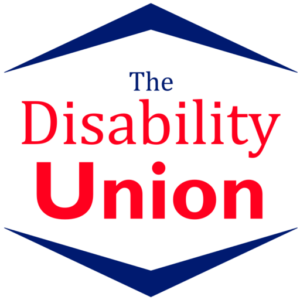Microsoft Outlook Certification Level 3
Course Code:
UKFEC17MOD
Duration:
15 hours
Qualification:
Microsoft Outlook Certification Level 3
Exams Included:
Yes
Compatibility:
All major devices and browsers
Delivery method:
Online (In-house also available )
ENQUIRE
NOW
Microsoft Outlook Certification Level 3
The Microsoft (MS) Outlook Certification Level 3 course provides everything that the employee needs to know, in order to manage their Outlook e-mail account, for both personal and business use.
As the learner completes each of the 44 modules in this course, they will practise the skills that they need, in order to create, manage, edit and send e-mails and use all the tools that are included in the Outlook e-mail programme.
Upon successful completion of the end-of-course multiple choice examination, the team member receives a certificate of competence, which can be conveniently printed at home or – for a small fee – posted to their home.
What’s Covered in the Course?
The following skills are covered in the Level 3 MS Outlook Certification course:
How to compose, read and reply to an e-mail;
Adding, viewing and saving attachments to an e-mail;
Adding a signature to an e-mail;
Moving or backing up Outlook;
Creating, navigating and assigning tasks;
How to work with contacts;
Creating rules, to manage your e-mails in Outlook;
Creating meetings in Outlook;
Creating, opening and navigating calendars;
Out-of-office reply message;
Delivery options and advanced mail settings;
Creating customised e-mails.
What are the Benefits of the Course?
Every employee must be competent, in order to use this communication tool to its full capacity. The organisation benefits from having staff who competently and professionally use this function.
Employees enrolled on the Outlook course will enjoy the following benefits:
Employees may study from any location, on any device (PC, laptop, tablet or smartphone), as long as they have an internet connection;
The ability to work at a pace that is comfortable for the employee;
Course modules that are easy to navigate, making the entire process enjoyable;
Continued online support, to enhance the learning;
A recognised and certified diploma;
Affordable tuition costs.
Course Modules/Lessons
Module 1: Compose an Email
Module 2 : Read an Email
Module 3 : Reply to an Email
Module 4 : Reply to All and Forward an Email
Module 5 : Add Attachment to an Email
Module 6 : View and Save Attachments
Module 7 : Add Signatures
Module 8 : Adding an IMAP or POP Account Manually
Module 9 : Backing Up or Moving Outlook
Module 10 : Connecting to a OneDrive account
Module 11 : Create New Folder in Outlook
Module 12 : Organising Mail Into Folders
Module 13 : Navigating Tasks
Module 14 : Navigate People Hub and Create a Contact
Module 15: Create New Contact Group
Module 16: Working with Contacts
Module 17: Create Rules to Manage Emails in Outlook
Module 18: Create Voting Buttons in a Message
Module 19 : Create a Meeting
Module 20 : Responding to, Cancelling and Editing a Meeting
Module 21 : Creating an Appointment
Module 22 : Creating Follow-up Flags
Module 23 : Creating Notes
Module 24 : Creating Personal Stationery
Module 25: Search Email
Module 26: Creating Search folders
Module 27: Exploring Delivery Options
Module 28: Exploring Other Mail Settings
Module 29: Format an Email
Module 30: Ignoring Conversations and Flagging as Junk
Module 31: Mailbox Clean Up Tools
Module 32: Manage Inbox
Module 33: Navigating the Calendar
Module 34: Opening Other Calendars
Module 35: Creating Additional Calendars
Module 36: Setting Calendar Preferences
Module 37: Printing and Emailing the Calendar
Module 38: Out of Office Reply for POP and IMAP
Module 39: Reusing Text by Creating Quick Parts
Module 40: Sending or Receiving Emails Manually
Module 41: Setting Advanced General Outlook Options
Module 42: Using Conditional Formatting to Change Font and Colour
Module 43: Using Filters and the People Pane
Module 44: Using Quick Steps