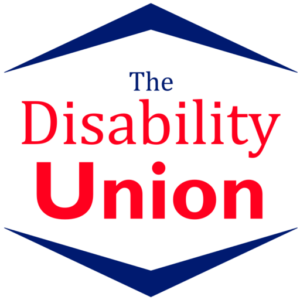Microsoft Word Certification Level 3
Course Code:
UKFEC17MSW
Duration:
20 hours
Qualification:
Microsoft Word Certification Level 3
Exams Included:
Yes
Compatibility:
All major devices and browsers
Delivery method:
Online (In-house also available )
ENQUIRE
NOW
Microsoft Word Certification Level 3
Please Note: This course uses the Windows version of Microsoft Office 2016. Any other versions will have some differences in the functions.
The Microsoft (MS) Word Certificate Level 3 course is designed for those of your employees who wish to learn how to work with Microsoft Word software.
Everyone in a business environment needs to be competent in word processing software, and MS Word is the most widely used of these software applications.
Microsoft Word can be used for both business and personal use. The course covers a complete overview of the features within MS Word, and the team member will master the skills necessary to create, edit and print their own Word documents.
Upon successful completion of all 53 modules and the passing of a multiple-choice examination, a course certificate is awarded.
The fully validated certificate can be conveniently downloaded or – for a small fee – it can be posted to the team member.
What’s Covered in the Course?
The following word processing skills are covered in this course:
How to enter and delete text in a document;
Splitting and joining text;
Functions in Word;
Find and replace text;
Spell check, thesaurus and word count;
How to format your document;
Creating and editing borders and tables;
Creating an automatic table of contents;
Inserting images, shapes and Clipart;
Printing features;
Creating and editing headers and footers;
Design features in Word;
Inserting videos;
Inserting footnotes and endnotes;
Using mail merge;
Sending E-mail in Word;
How to add and edit hyperlinks;
Quick access toolbar.
What are the Benefits of the Course?
This qualification improves the employee’s value to the organisation, irrespective of their role, due to their ability to prepare professional documents and reports;
The course is accessible online 24 hours a day, 7 days a week, which makes it ideal for those who work full-time but wish to upgrade their skills and qualifications;
The convenience of studying anywhere, at any time, on any device (PC, laptop, tablet or smartphone), provided the learner has an internet connection;
Studying at a pace that is comfortable for the learner – there is no time limit by which to complete the course;
Short, sharp modular structure to the programme, which makes learning easy and fun;
Accessible online support throughout the course;
A comprehensive syllabus, covering all important word processing skills.
Course Modules/Lessons
Module 1: Entering Text
Module 2 : Deleting Text
Module 3 : Splitting and Joining Text
Module 4 : Undo and Redo
Module 5 : Find and Replace
Module 6 : Text Block
Module 7 : Spell Check
Module 8 : Check Word Count
Module 9 : Format Text
Module 10 : Printing a Document
Module 11 : Format a Page
Module 12 : Using Sections
Module 13 : Create a Cover Page
Module 14 : Create Headers
Module 15: Edit Headers
Module 16: Using Styles
Module 17: Create Own Formatting Style
Module 18: Applying a Theme
Module 19 : Modifying a Theme
Module 20 : Create a Border
Module 21 : Edit Border
Module 22 : Create Page Border
Module 23 : Create a Table
Module 24 : Editing Table
Module 25: Use Format Painter
Module 26: Create Line Numbers
Module 27: Create Automatic Table of Contents
Module 28: Insert Image
Module 29: Insert Shapes
Module 30: Insert Clip Art
Module 31: Use Comments
Module 32: Save As
Module 33: View Two Documents Side By Side
Module 34: Insert Video
Module 35: Mix Image and Text
Module 36: Insert Symbols / Special Characters
Module 37: Enter Footnote and Endnote
Module 38: Use layouts
Module 39: Insert SmartArt
Module 40: Handle Multiple Documents
Module 41: Convert MS Word File to Other Format
Module 42: Remove Comments When Printing
Module 43: Insert Text Box
Module 44: WordArt
Module 45: Position Images
Module 46: Unlinking Images from Text
Module 47: Convert File to PDF
Module 48: Highlight Text
Module 49: Configure Status Bar
Module 50: Quick Access Toolbar
Module 51: Hide/Display Ribbon
Module 52: Add Hyperlink
Module 53: Use Thesaurus